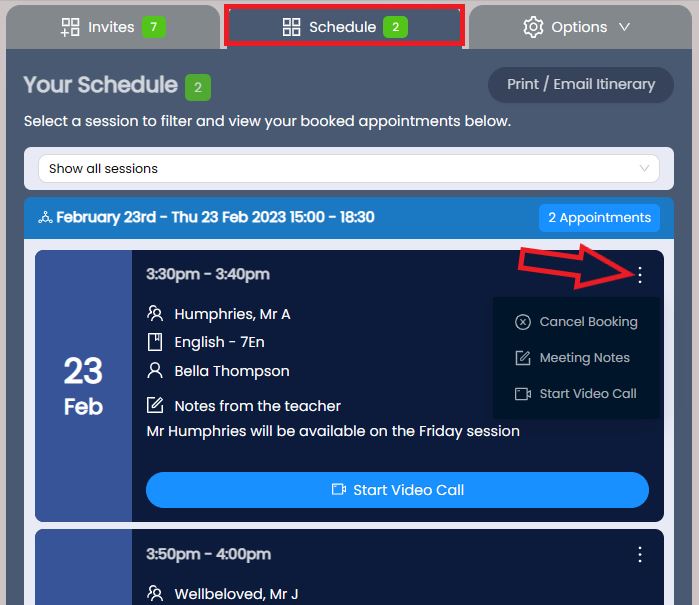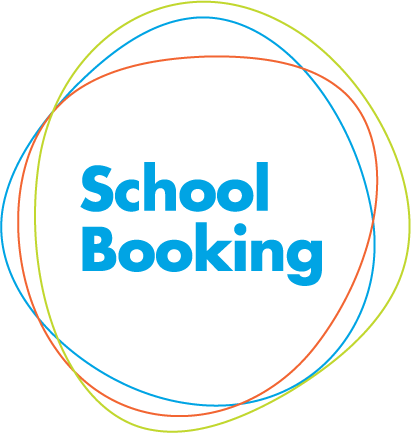Booking an appointment slot
Andy Larking
Last Update 3 years ago
Firstly, make sure you are viewing the correct Event (see change event). Choose the Invites tab to view your outstanding invitations. You will see a list of the available Teachers you can book with and the slots available. If your event has been setup by your school over a few different days, you can filter these 'sessions'. Choose from the available Teacher and select 'Book Slot'
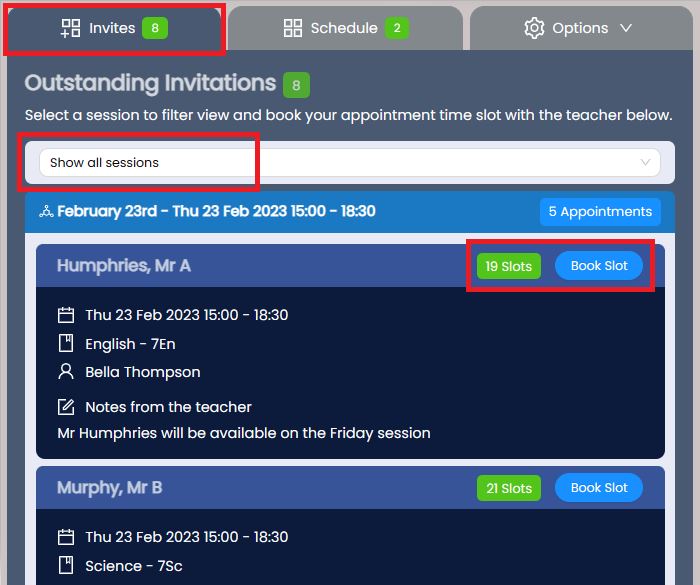
The available slots will be shown, along with any other bookings you have made so far. Select the time slot and you will see a confirmation and notification that your booking is now in your schedule.
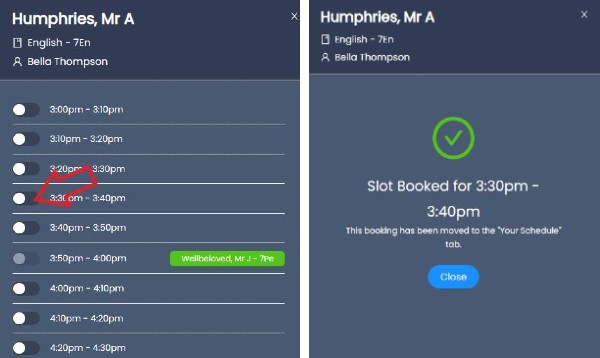
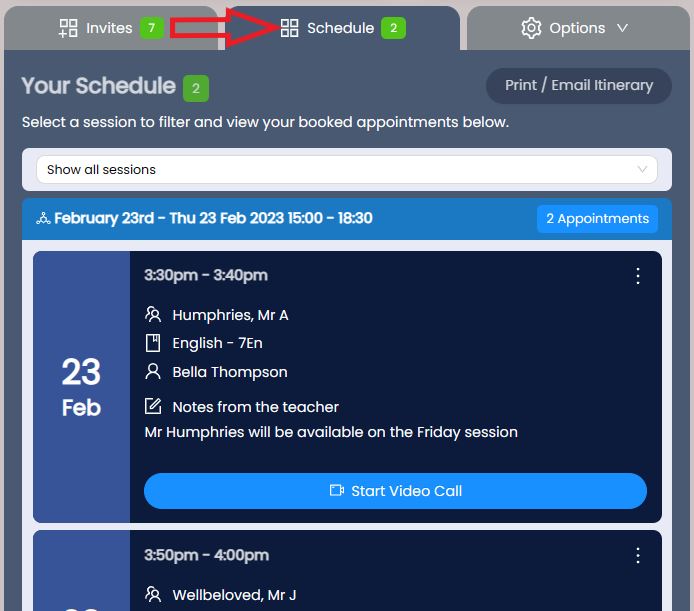
Now continue to book all your other appointments (Invites Tab)
How to cancel a booking
To cancel a booking go your Schedule and select the 3 dots next to the appointment. Select Cancel Booking. When you cancel a booking it will move back into Invites so can you need to re-book for another time.